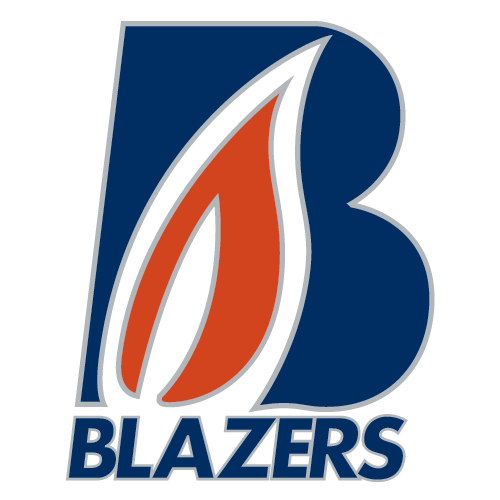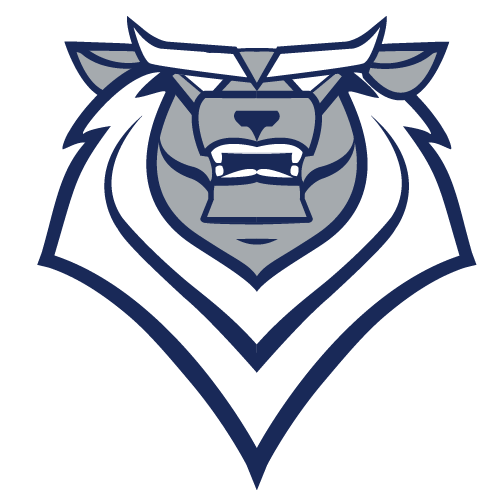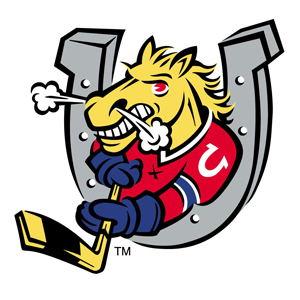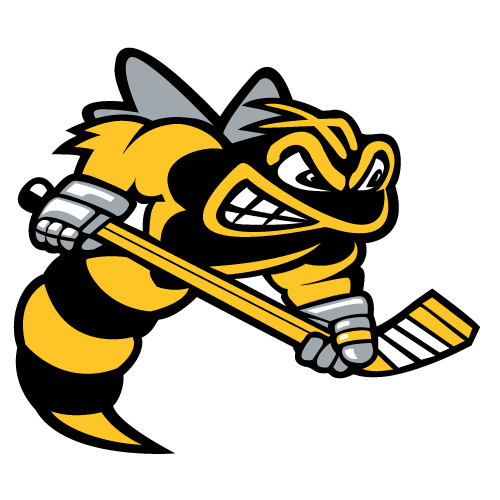Mobile Ticketing is the safest, most convenient and flexible way to receive and manage tickets while increasing protection against fraud and lost or stolen tickets. Mobile Ticketing brings your event(s) into an account to help you manage your seats more conveniently while providing you additional distribution options.
Similar to banking, ordering groceries and travel, using your smart phone as access provides a multitude of options to enhance your game experience. Some of the benefits:
- CONVENIENT: Manage & Transfer your tickets from anywhere using a mobile device
- IMPROVED CONTROL: Improved control and distribution when sharing tickets
- EASY ACCESS: Allows for quick and easy entry to the Avenir Centre
- PROTECTION: Eliminates counterfeit or stolen tickets; Reduces the risk of lost or forgotten tickets
- ECO-FRIENDLY: Reduction in paper by printing less paper
Managing Your Account
- Managing Season Tickets on Desktop
- Managing Season Tickets on Mobile
- Managing Flex Tickets on Desktop
- Managing Flex Tickets on Mobile
Frequently Asked Questions (FAQ)
Can I print my ticket from home via PDF?
No. Print-At-Home tickets (PDF) are no longer an option moving forward. To enter the Avenir Centre you will need a mobile ticket or a printed ticket from the Box Office or Moncton Wildcats Front Office.
How do I access my tickets on my smartphone?
- Go to Official Account Manager website and sign in
- Go to “Manage Your Account”.
- Log in using your email address and password associated to your Wildcats account.
- Scroll through and find the game you’re looking for and tap to “view tickets”.
- Select the option to Save to your phone’s wallet. When you arrive at Avenir Centre present your smartphone to have your ticket scanned. If you have guests and multiple tickets on your phone, simply swipe to navigate between them.
How do I access my tickets on my desktop computer?
- Go to Official Account Manager Home Page | Moncton Wildcats (ticketmaster.com) website and sign in
- Go to “Manage Your Account”.
- Log in using your email address and password associated to your Wildcats account.
- Click on the game you wish to manage your tickets for. Here you can transfer tickets to family or friends before you come cheer on the Wildcats.
What if I don’t own a smartphone?
If you do not have access to a smartphone, you are able to send and receive ticket transfers on any desktop, laptop or tablet. You will need to contact the Moncton Wildcats at (506) 382-5555 to let us know if you need your tickets printed.
How can I scan my tickets if I don’t have a data plan?
The Avenir Centre offers complimentary WIFI within the facility so a data plan is not required to scan your tickets. To expedite the process at the gates we encourage you to preload your seats to your phone (Apple Wallet – Iphone; Google Pay – Android) prior to arriving at Avenir Centre.
What if I can’t access my seats on my phone (runs out of battery, dies or is lost or stolen)?
We ask that you proceed to the Box office. If you need assistance with accessing your seats. In addition, Avenir Centre staff are readily available to assist you on-site with any last-minute ticket support needs.
Can I use a screenshot of my ticket to access events at Avenir Centre?
No, screenshots are not valid tickets for entry, and you may be denied entry and redirected to the Box Office for assistance. A mobile ticket must be displayed either within the app, the mobile website or within your phone’s Apple/Android wallet to be provided entry.
What happens if my ticket doesn’t scan properly?
We recommend your screen brightness be turned up to 100% for best scanning ability Additionally, a staff member at the Box office are readily available to assist you on-site with any last-minute ticket support needs.
When should I download my ticket?
Your tickets are accessible to manage, view and transfer any time leading up to your event. The barcode for entry will become active within 48-hours prior to your event and is only required when scanning through the entry gates upon arrival.
Can I have multiple tickets on a single phone?
Yes, you can have multiple tickets on one phone. You will simply be required to enter Avenir Centre with your entire group. For the best experience, the recommendation is to always transfer the individual tickets to each attendee.
What if my entire party isn’t with me when I’m ready to enter?
The recommendation is that you transfer each individual attendee their ticket prior to attending the event.
Can I transfer more than one game/event together?
Yes, bulk sends are available via Account Manager. Simply log into Account Manager and complete the following:
- Navigate to your event/game and tap on it to see the tickets.
- Click Select in the top right corner, select the tickets you’d like to send, then hit Send.
- Continue to the next event(s) that you would like to send and repeat this step.
- When ready, select a contact from your address book or enter the recipient’s information.
- Click Send to send the tickets.
Does the person I send the tickets to need an account?
Yes, to provide secure access to tickets all ticket holders require an account, however, you can send a ticket to them before they create an account – all you require is their valid email address to begin the send process. Upon receipt of the ticket transfer via email, the recipient will be prompted to create an account during the acceptance process.
What if I send tickets to the wrong person, can I recall the tickets?
Yes, tickets can be reclaimed provided they haven’t already been accepted by the recipient. We recommend you double check the email address you’re sending to before confirming your send.
Can ticket holders send tickets after the event has started?
Yes, ticket sending is available for all tickets in your account that have not already been scanned into the venue. However, you cannot post tickets for resale after the event has begun.